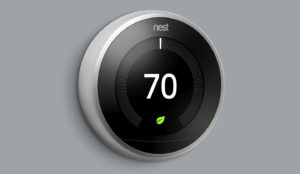
A smart thermostat is a great addition to any home. It can save you money on your energy bill and make your life more convenient. But before you can start using it, you need to set it up. Your smart thermostat does connect to your home’s Wi-Fi network. The Wi-Fi connection is what allows the thermostat to be “smarter” than a normal thermostat that is installed into a home. Keep reading to learn more about setting up your smart thermostat, including connecting it to your Wi-Fi network.
How to Set up Your New Smart Thermostat
The first step in setting up your new smart thermostat is to remove the old thermostat from the wall. Be careful not to damage the wall as you remove the old thermostat. Once it’s off, use a level to make sure that the new thermostat will be level when you install it. If not, you can use the included mounting plate to level it out.
Next, attach the new thermostat to the wall using the screws that come with it. Again, make sure that it’s level before you tighten the screws all the way. Once it’s mounted, you can connect the wires from your heating and cooling system to the new thermostat. Make sure that you connect the wires to the correct terminals, as indicated in the instructions.
Now it’s time to power on your new thermostat. You can do this by either inserting batteries into the battery compartment or by connecting it to another power source. Once it’s powered on, follow the prompts on the screen to complete the setup process. This may include entering your Wi-Fi information so that the thermostat can connect to your home network.
After you’ve completed the setup process, you’re ready to start using your new smart thermostat!
How to Connect Your Smart Thermostat to Wi-Fi
 Your smart thermostat will need to be connected to your home’s Wi-Fi network in order to work properly. This means that you’ll need to have a good Wi-Fi signal in the area where the thermostat is located. If you don’t have a strong Wi-Fi signal, you may not be able to use all of the features of your thermostat efficiently.
Your smart thermostat will need to be connected to your home’s Wi-Fi network in order to work properly. This means that you’ll need to have a good Wi-Fi signal in the area where the thermostat is located. If you don’t have a strong Wi-Fi signal, you may not be able to use all of the features of your thermostat efficiently.
To connect your thermostat to Wi-Fi, you’ll need to enter your Wi-Fi information into the thermostat’s settings. This can usually be done through the mobile app that goes along with the thermostat, if that is more convenient to use. Once you’ve entered your Wi-Fi information, the thermostat will attempt to connect to your network. If it’s successful, you’ll be able to start using all of the features that require a Wi-Fi connection.
If you’re having trouble connecting your thermostat to Wi-Fi, there are a few things you can try. First, make sure that you’re in an area with a strong Wi-Fi signal. If you’re still having trouble, you can try restarting your router or contacting the customer support for your thermostat.
What You Need to Know About Using a Smart Thermostat
There are a few things you need to know about using a smart thermostat in order to get the most out of it. First, you’ll need to download the mobile app that goes along with the thermostat. This app will allow you to control the thermostat from your phone or tablet.
Next, you’ll need to set up some basic settings in the app. This includes things like setting the temperature range for your home and scheduling when the thermostat should turn on and off. Once you’ve got the basics set up, you can start experimenting with all of the features that your thermostat has to offer.
One thing to keep in mind is that you won’t be able to control it from your mobile device if there’s no Wi-Fi signal. So, if you’re going to be away from home for an extended period of time, it’s a good idea to set the thermostat manually before you leave. If you forget to set your thermostat before you leave, you will be able to change the temperature right from your phone!
Will a Smart Thermostat Work Without Wi-Fi?

If your power goes out, or if your Wi-Fi is down, your smart thermostat will still work. However, you won’t be able to control it from your phone or other device. Essentially, it turns into a normal thermostat.
In most cases, your smart thermostat will revert to its default settings. This means that it will turn on and off according to the schedule that you’ve set. If you want to change the settings on your thermostat, you’ll need to do it manually. To do this, you’ll need to find the thermostat and press the button on the front. From there, you can change the temperature or the schedule.
It’s important to note that not all smart thermostats are created equal. Some of them will have more features than others. However, all smart thermostats should be able to function without Wi-Fi.
Saving Money With a Smart Thermostat
A smart thermostat can save you money on your energy bills by helping you to better regulate the temperature in your home. However, in order to get the most out of your thermostat, you’ll need to use it correctly.
One of the best ways to save money with a smart thermostat is to set it to an energy-saving mode when you’re away from home. This will ensure that your heating and cooling system isn’t running unnecessarily when no one is home.
You can also save money by making sure that your thermostat is always set to the correct temperature. If you have a lot of people in your home, you may want to set the temperature a little higher than normal. However, if you’re home alone, you can turn the temperature down and save some money.
Finally, remember to keep your thermostat well-maintained. This includes things like regularly cleaning the sensors and making sure that there’s nothing blocking the airflow to your heating and cooling system. By keeping your thermostat in good condition, you can ensure that it will last for many years and continue saving you money.
Troubleshooting a Smart Thermostat
If your smart thermostat isn’t working properly, there are a few things you can try.
- First, make sure that the thermostat is turned on. If it’s not, press the power button to turn it on.
- Next, check to see if the batteries are dead. If they are, replace them with new ones.
- If the thermostat is still not working, try resetting it. To do this, find the reset button on the thermostat and press it for a few seconds.
- If none of these troubleshooting tips work, you may need to contact customer support for your specific thermostat. They’ll be able to help you figure out what’s wrong and how to fix it.
Smart Thermostat Phone Application
 Most smart thermostats come with a phone application that you can use to control the temperature in your home. The app will allow you to do things like view the current temperature, set a schedule, and change the settings on your thermostat. In most cases, the app will also allow you to view your energy usage. This information can be helpful in figuring out how to save money on your energy bill.
Most smart thermostats come with a phone application that you can use to control the temperature in your home. The app will allow you to do things like view the current temperature, set a schedule, and change the settings on your thermostat. In most cases, the app will also allow you to view your energy usage. This information can be helpful in figuring out how to save money on your energy bill.
The app can be used to troubleshoot your thermostat if it’s not working properly. In some cases, you may be able to find a solution by reading through the FAQs or contacting customer support.
By taking advantage of the phone app that comes with your smart thermostat, you can make sure that your home is always comfortable, even when you are not there.
Contact Coastal Home Services For Smart Thermostat Installation
Are you looking to have a smart thermostat installed in your home near the Crystal Coast of North Carolina? If so, contact us here at Coastal Home Services! Our technicians are able to help you choose the best smart thermostat for your home. Not only that, but we can also help you get it installed and set up on your home’s Wi-Fi network.
Contact us by filling out the form below or by giving us a call. We look forward to helping you soon!


